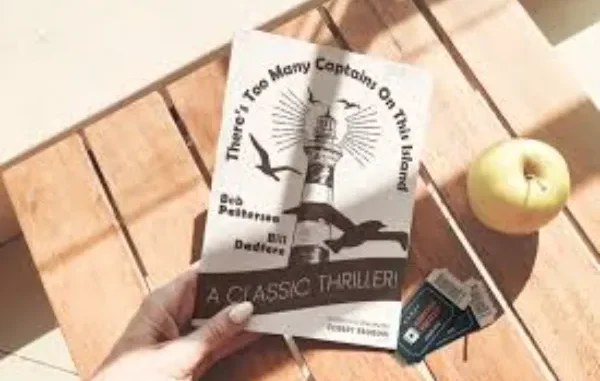
Introduction
In today’s digital world, businesses must find creative ways to stand out and communicate their message effectively. One timeless and powerful method is through print flyers. Whether you’re promoting a special event, advertising a sale, or launching a new product, print flyers are an affordable and impactful marketing tool. This article delves into the importance of flyers and how to print flyers with Adobe for a professional and polished look.
What Are Print Flyers?
Print flyers are single-page marketing materials designed to grab attention and deliver concise information. Unlike online ads, flyers provide a tangible reminder of your product, service, or event. These printed materials can be distributed by hand, through the mail, or displayed in public areas, making them versatile marketing solutions for businesses of all sizes.
Why Choose Print Flyers?
Flyers offer numerous advantages for businesses looking to make an impact with minimal investment. Here are some key reasons to choose print flyers:
- Cost-Effective Marketing: Printing flyers is relatively inexpensive, especially when ordered in bulk. This makes them accessible even for small businesses.
- Tangible Medium: Customers can physically hold a flyer, making it more memorable than a digital ad that might easily be forgotten or scrolled past.
- Direct Targeting: Flyers can be distributed directly to your target audience—whether through events, street distribution, or mail campaigns.
- Immediate Impact: With eye-catching designs, print flyers capture attention quickly, often leading to immediate responses from your audience.
Designing the Perfect Print Flyer
Creating an effective flyer goes beyond throwing some text and images onto a page. A well-designed flyer grabs attention, clearly communicates your message, and prompts action. Follow these steps to create outstanding print flyers that represent your business professionally.
1. Choose the Right Size and Format
The size and format of your flyer play a crucial role in its effectiveness. Common sizes for print flyers include:
- A5 (5.8 x 8.3 inches): Ideal for handouts or mail campaigns.
- A4 (8.3 x 11.7 inches): Great for bulletin boards or posting in stores.
- DL (3.9 x 8.3 inches): Perfect for inserting into envelopes or as a compact handout.
Choosing the right size depends on your distribution method and how much space you need for visuals and text.
2. Focus on Eye-Catching Graphics
The visuals on your flyer should immediately grab attention and reflect your brand’s personality. Use high-quality images and graphics that relate to your business or event. Color schemes and designs should align with your brand’s aesthetic, while also standing out in a cluttered marketplace.
3. Craft a Clear and Concise Message
Flyers need to grab attention fast. Keep your message simple and to the point. Use a catchy headline to draw people in, followed by brief yet impactful information about your offering. Make sure to include your contact details and any essential information, such as dates, locations, and promotional details.
Printing Flyers with Adobe: A Step-by-Step Guide
Adobe offers some of the best tools for designing professional-looking flyers. Whether you’re using Adobe Illustrator, Photoshop, or InDesign, creating and printing flyers with Adobe ensures your materials look polished and visually appealing. Here’s a step-by-step guide to help you get started.
1. Choose the Right Adobe Software
Adobe has various programs suitable for designing print flyers:
- Adobe Illustrator: Ideal for creating vector-based designs and scalable images. Perfect for logos, icons, and detailed illustrations.
- Adobe Photoshop: Great for photo editing and creating designs with images. Photoshop is best for flyers that rely on high-quality pictures.
- Adobe InDesign: This is perfect for layouts, allowing you to combine text, images, and graphics easily. InDesign is best suited for multi-page designs, but it’s also excellent for complex flyer layouts.
2. Create a New Document
Start by creating a new document in the Adobe program of your choice. Set the dimensions according to your preferred flyer size (A5, A4, DL, etc.). Ensure the resolution is set to at least 300 DPI to guarantee high-quality printing.
3. Design Your Flyer
Use Adobe’s wide array of tools to design your flyer. Incorporate your brand colors, add your logo, and select attractive fonts that match the tone of your message. Make sure that important information, such as contact details and offers, are easy to read.
When you print flyers with Adobe, you can use advanced features like layers, text effects, and image masking to create a visually dynamic flyer.
4. Export Your Design for Printing
Once your flyer design is complete, export it as a print-ready PDF. Adobe software allows you to select the correct settings to ensure that your flyer prints correctly. Use the “High-Quality Print” or “Press Quality” preset when exporting to maintain the best image resolution.
5. Choose a Printing Method
Now that your design is ready, it’s time to choose a printing method. You can either:
- Print flyers at home using a high-quality printer and paper. This option works well for small quantities or immediate needs.
- Professional printing services: If you need a larger batch of flyers, opt for a professional printing service. They will offer various paper types, finishes (like matte or gloss), and folding options for your print flyers.
Benefits of Using Adobe for Print Flyers
Choosing to print flyers with Adobe provides several advantages:
- Professional Quality: Adobe software allows you to create high-resolution designs that look sharp and professional in print.
- Creative Flexibility: With Adobe’s extensive range of design tools, you can fully customize your flyer to match your brand’s style and vision.
- Time Efficiency: Once you learn how to use Adobe tools, creating and printing flyers with Adobe becomes quick and straightforward.
Tips for Distributing Your Print Flyers
Once your flyers are printed, it’s time to distribute them effectively. Here are some strategies to ensure your print flyers reach the right audience:
1. Hand Distribution
Handing out flyers at events, busy streets, or specific locations is one of the most direct ways to reach your audience. Choose areas where your target customers are likely to be and approach them with a friendly smile.
2. Local Partnerships
Partner with local businesses or community organizations to distribute your flyers. For example, leave stacks of flyers in coffee shops, gyms, or libraries where your audience frequents.
3. Door-to-Door
If your business is focused on a specific neighborhood or area, consider door-to-door flyer distribution. This method ensures that your flyers are delivered directly to potential customers.
4. Mail Campaigns
Sending your print flyers through the mail is another effective way to reach a specific demographic. Whether you target a local audience or send out flyers nationally, mailing campaigns can be a valuable tool for generating interest.
Conclusion
Print flyers remain an essential marketing tool for businesses seeking to make a tangible and lasting impression. Whether you’re creating simple handouts or complex designs, the key to success lies in professional design and targeted distribution. Using Adobe software to print flyers with Adobe ensures that your designs are visually compelling and optimized for high-quality printing.
By following this guide, you can create, print, and distribute effective flyers that drive customer engagement and help grow your business.
Leave a Reply